How to Download Your Financial Statements as CSV or Excel
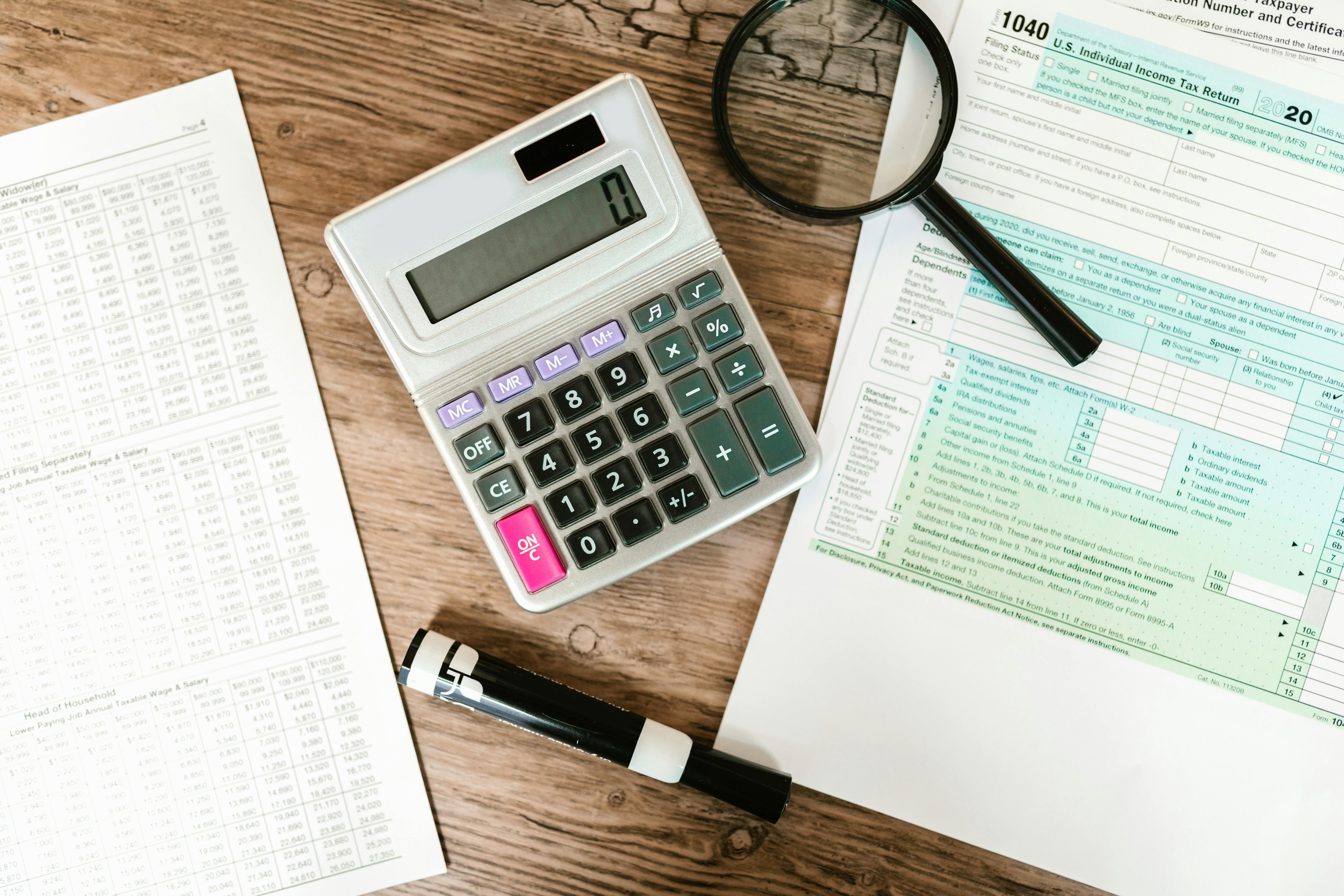
Managing your finances effectively starts with having access to your financial statements in an easy-to-use format. Whether you're budgeting, tracking expenses, or preparing for tax season, downloading your financial statements as a CSV (Comma-Separated Values) or Excel (XLS/XLSX) file makes it easier to analyze and organize your data.
Why Download Financial Statements as CSV or Excel?
- Easy Data Analysis: CSV and Excel formats allow you to filter, sort, and create reports.
- Budgeting and Expense Tracking: Helps you categorize spending and spot trends.
How to Download Your Financial Statements
Step 1: Log into Your Online Banking or Financial Platform
Most banks and financial institutions provide a way to access statements through online banking. Here’s what to do:
- Navigate to your bank’s website or mobile app.
- Log in using your credentials.
- Locate the section for Statements, Transactions, or Account History.
Step 2: Select the Account and Date Range
- Choose the specific account (checking, savings, credit card, etc.).
- Set the date range you want to export (e.g., last month, last quarter, or custom range).
Step 3: Choose the File Format
Most banks provide multiple download options, typically:
- CSV (Comma-Separated Values): Best for importing into Google Sheets, Excel, or budgeting apps.
- XLS/XLSX (Excel Spreadsheet): Best for advanced financial analysis using Excel.
- PDF: Good for record-keeping but not editable.
Step 4: Download and Save the File
- Click the Download or Export button.
- Choose where to save the file on your computer or cloud storage.
- Open the file using Microsoft Excel, Google Sheets, or any spreadsheet tool.
Conclusion
Downloading your financial statements as CSV or Excel gives you greater control over your financial data. By following the steps above, you can easily access, analyze, and use your statements for budgeting, tax preparation, and overall financial planning.